What is CCX?
CCX is a comprehensive data management and storage solution that offers a range of features including flexible node configurations, scalable storage options, secure networking, and robust observability tools. It supports various deployment types to cater to different scalability and redundancy needs, alongside comprehensive management functions for users, databases, nodes, and firewalls. The CCX project provides a versatile platform for efficient data handling, security, and operational management, making it suitable for a wide array of applications and workloads.
Architecture Overview
A K8s Control plane responsible for the life-cycle of the datastores, backend databases and tools responsible for metadata such as users, datastores, and other resources.
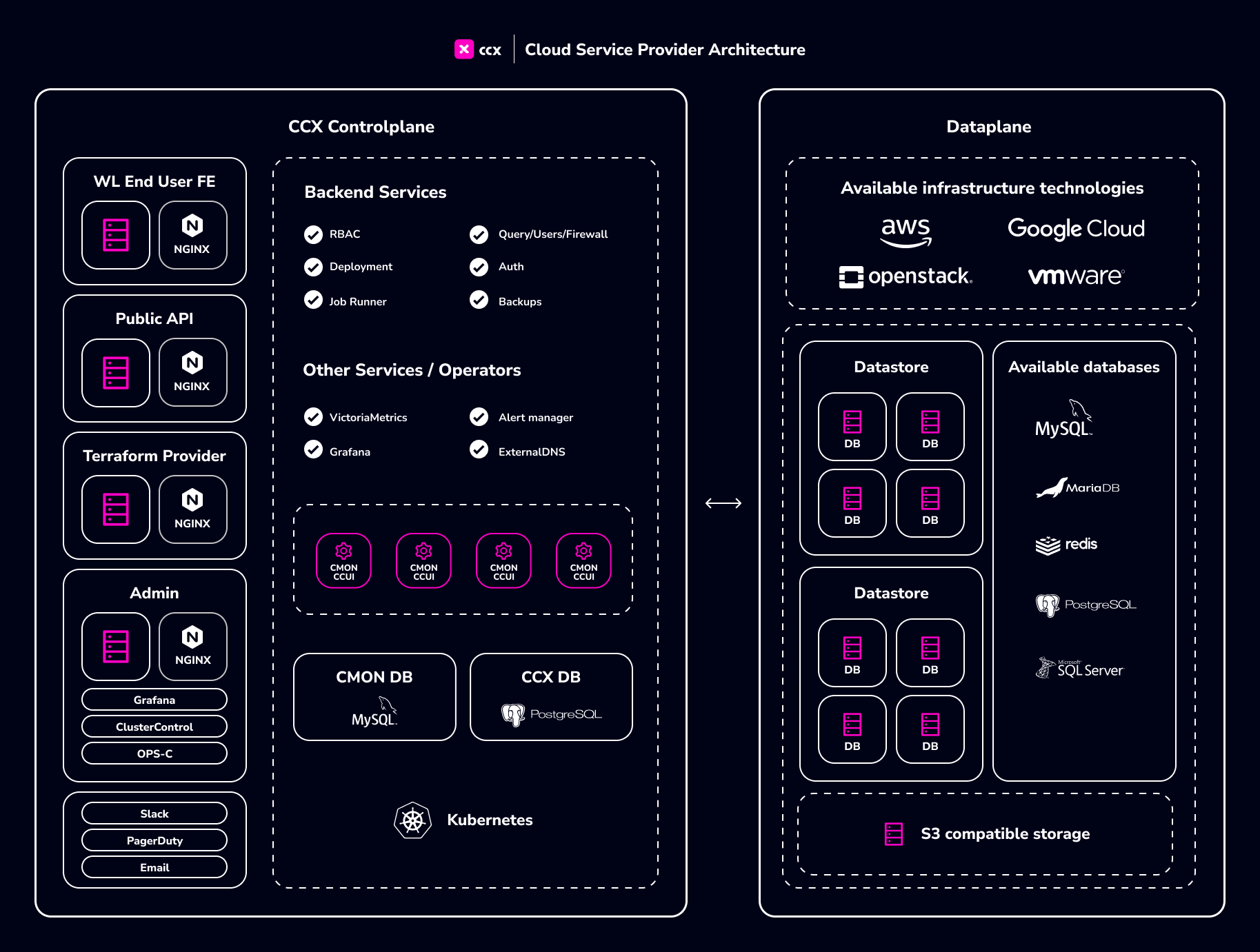
Kubernetes cluster
K8s Control Plane Requirements
The control plane requires the following resources:
- 3 worker nodes
- 4vCPU Per node
- 8GB of RAM Per Node
- 60 GB of Disk (for PVCs)
Kubernetes Cluster version
CCX requires Kubernetes Cluster Version to be >=1.22.
Namespace
A namespace must be configured for the CCX K8s services to operate.
example: production
Prerequisite tool sets for CCX Installation:
- nginx ingress controller
- nats
- external-dns (Please see - DynamicDNS and please check the supported DNS provider for external-dns here)
- MySQL Database, aka CMON DB, is used by the CMON container to store metadata about managed/monitored data stores
- PostgresSQL Database, aka CCX DB, is used to store CCX (Control Plane) metadata.
- Prometheus compatible monitoring server
This prequisite can be installed using ccxdeps. Dependencies required for CCX are created as child charts inside ccxdeps. By default only ingress-nginx controller and external-dns is not enabled in ccxdeps. you can enable by setting it to true by using below command.
helm repo add s9s https://severalnines.github.io/helm-charts/
helm repo update
helm install ccxdeps s9s/ccxdeps --debug --set ingressController.enabled=true --set external-dns.enabled=true
Openstack Requirements
Flavors/images for datastores
CCX requires flavors built with Ubuntu 22.04 for the datastores. For a test/evaluation the following flavors are recommended:
- 2vCPU, 4GB RAM, 80GB Disk
- 4vCPU, 8GB RAM, 100GB Disk
Floating IPs
Create a pool of floating IPs. Each VM requires a floating IP.
Disk Space
Disk space can either be ephemeral or block storage.
Methods to Easy Install/Quickstart CCX Installation
There are two methods to quick start CCX.
Method 1: QuickStart with AWS
If you wish to quickly install CCX in dev environment, you can use provided ccxdeps helm chart to install and configure dependencies.
By default CCX will install with the cloud vendor AWS - only thing you need to provide is cloud secrets!
If you want to customize your installation, please see the values.yaml and follow the guide.
This is recommendend only for development environment.
Create secrets
For a super quick start you can create a aws secret from your existing AWS credentials file ~/.aws/credentials:
kubectl create secret generic aws --from-literal=AWS_ACCESS_KEY_ID=$(awk '/aws_access_key_id/{print $NF}' ~/.aws/credentials) --from-literal=AWS_SECRET_ACCESS_KEY=$(awk '/aws_secret_access_key/{print $NF}' ~/.aws/credentials)
Otherwise you can create secrets manually or by copying a secrets-template.yaml and putting your secrets in.
- For AWS cloud make sure to setup
awssecret. - For Openstack make sure to setup
mycloud-openstacksecret replacingmycloudwith your cloud code.
Apply secrets by running:
kubectl apply -f secrets-template.yaml
Install CCX along with dependencies
helm repo add s9s https://severalnines.github.io/helm-charts/
helm repo update
helm install ccxdeps s9s/ccxdeps --wait --debug
Note Make sure to install the prerequisites in
Prerequisite tool sets for CCX Installationfor ccxdeps.
Customize your CCX values
Have a look at values.yaml and create your own values file to customize your CCX instance.
The very minimal values.yaml could be
sessionDomain: mycloud.com
ccxFQDN: ccx.mycloud.com
ccFQDN: cc.mycloud.com
cmon:
license: ZHVwYQ== #YOUR CMON LICENSE SHOULD BE BASE64 ENCODED HERE
# this section is for configuring specifics of the CCX system
ccx:
# list of k8s secrets containing cloud credentials
cloudSecrets:
- aws
For testing, you can also add entry in your /etc/hosts file for local resolution of ccx.local on your machine instead of public FQDN.
Note Get in touch with our Severalnines representative in case of issues or clarifications.
Method 2: Run the Installation bash script
Clone the repo helm-ccx and run the script
./charts/ccx/scripts/ccx-yaml-gen.sh. You will be prompted with user inputs. Please choose the option or paste parameters carefully.
This will install the ccxdeps which comes with prerequisite tool-sets for CCX Installation and generate CCX values.yaml file for CCX installation.
After the values.yaml file are generated. you can review your changes and run commands in Install CCX section.
Those are the two methods which you can do quickstart install for CCX.
Install CCX
To install CCX, run this command:
helm repo add s9s https://severalnines.github.io/helm-charts/
helm repo update
helm install ccx s9s/ccx --wait --debug --values values.yaml
Note Ensure to check all pods, jobs are running without any errors.
Production Environment Configs
Backups needs to be configured for:
Note Severalnines is not responsible for backups that is lost or incorrect configuration.
Important Notice: Taking Persistent Volume Snapshots in Production Environment To ensure data integrity and availability in your production environment, it is crucial to take regular snapshots of Persistent Volume Claims (PVCs) for CMON, DB's. Configure snapshot schedule at regular intervals, based on the criticality and update frequency of your data in your cloud environment
Observability
To know more about the monitoring setup, please read Observability.